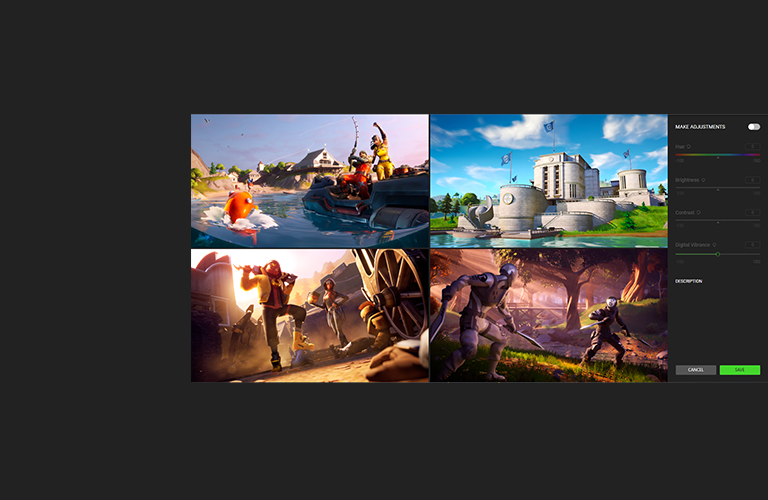GAMING STYLE |
FPS |
VISUALS |
WHAT DOES BOOSTER PRIME DO?
Razer Cortex: BOOSTER PRIME uses advanced AIs to optimize your PC settings for the best gaming experience.
Our advanced machine-learning algorithms have determined the best PC settings for playing top competitive games, so you can choose the game to optimize towards based on your preferred play style. As the AI is always learning and caters to each game with different settings, let BOOSTER PRIME automatically optimize your PC settings to play like a pro.